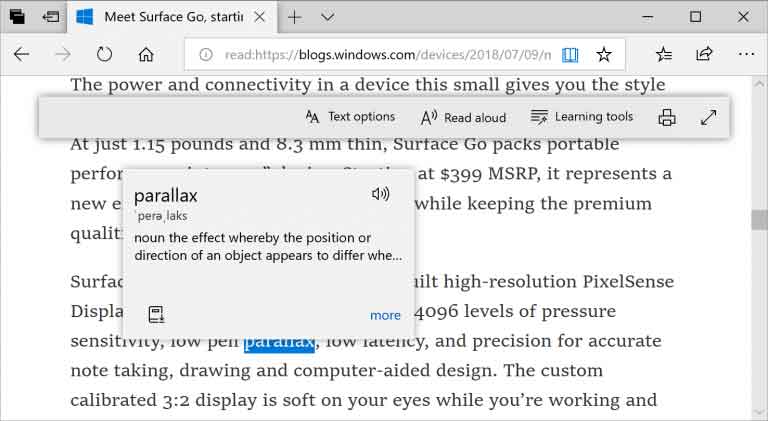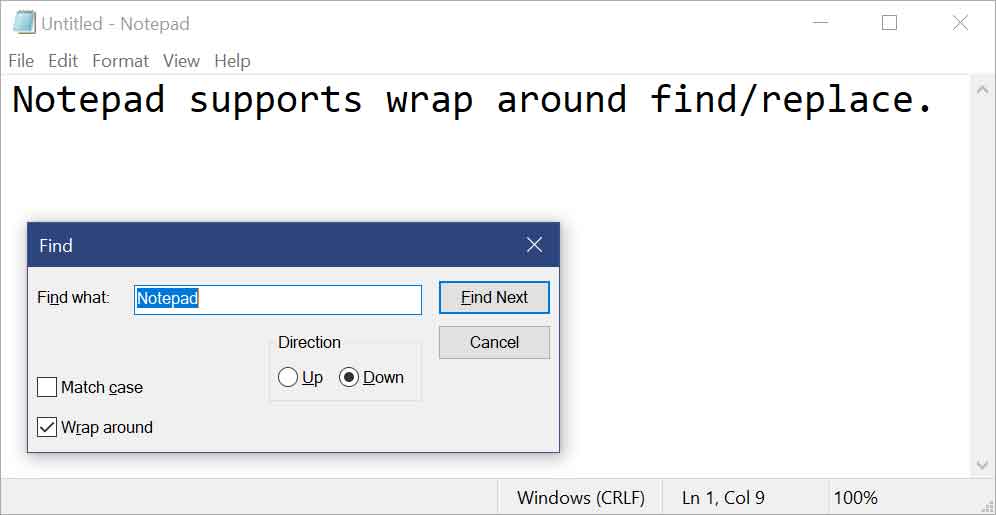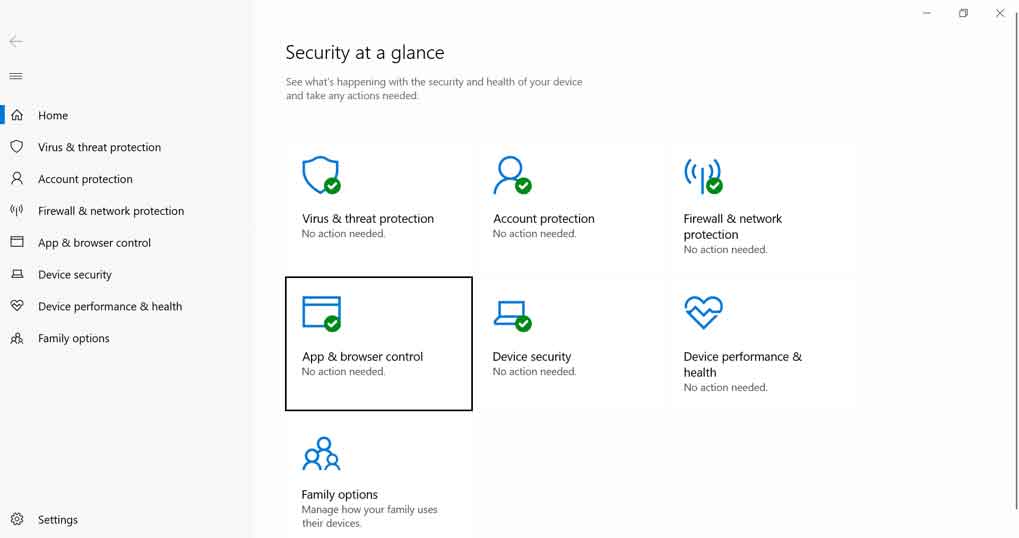Microsoft vient de déployer une nouvelle construction de la prochaine mise à niveau de Windows 10, Windows 10 Redstone 5. Cette build est disponible en téléchargement pour les utilisateurs de l’anneau rapide et de l’option Skip Ahead. Elle apporte de nouvelles fonctionnalités mais pas seulement. Microsoft va modifier le fonctionnement de son programme Windows Insiders.
Windows 10 Redstone 5 build 17713 est la dernière construction proposée aux utilisateurs de l’option Skip Ahead. Cette branche particulière du programme Insiders va être mis entre parenthèse durant un petit moment. En clair Microsoft annonce une réinitialisation complète.
L’ensemble des ordinateurs de la communauté Skip Ahead va automatiquement être transféré vers l’anneau rapide.
Windows 10 build 17713, les nouveautés
Pour revenir à cette build 17713, elle propose plusieurs améliorations pour le navigateur Microsoft Edge. L’application propose des options de contrôles de lecture automatique des médias présents sur les sites Web.
Il est possible de paramétrer les permissions pour chaque site.
Le navigateur s’enrichit d’une fonction dictionnaire permettant de connaitre une définition lors de la sélection d’un mot dans un texte. Cela concerne le contenu d’un site, d’un fichier PDSF ou encore d’un livre.
La barre d’outils disponible avec les document PDF s’enrichit de descriptions pour ses icones afin de les rendre plus compréhensibles.
Nous retrouvons de nouvelles options comme «Ajouter des notes» et la possibilité d’épingler et détacher la barre d’outils.
En parallèle le bloc-notes profite de plusieurs nouveautés. Microsoft annonce avoir « considérablement amélioré l’expérience de recherche / remplacement ».
L’application est désormais capable de mémoriser les données précédemment saisies et l’état des cases à cocher.
Si une sélection a lieu, la boîte de dialogue remplit automatiquement le champ « recherche » avec le texte sélectionné.
La fonction Zoom est optimisée avec de nouvelles options. Disponibles dans Affichage> Zoom elles s’accompagnent de l’affichage du niveau de zoom actuel dans la barre d’état. Vous pouvez également utiliser les raccourcies claviers Ctrl + Plus, Ctrl + Minus et Ctrl + MouseWheel pour effectuer un zoom avant et arrière et utiliser Ctrl + 0 pour restaurer le niveau de zoom par défaut.
Enfin l’affichage des numéros de ligne et de colonnes lorsque le retour à la ligne est activé est possible.
A tout ceci s’ajoute plusieurs autres modifications et améliorations. Par exemple Windows Defender Application Guard profite d’une nouvelle interface utilisateur dans Windows Security. Elle vise à améliorer l’expérience globale afin de mieux gérer et vérifier leurs paramètres de Defender Application Guard.
Nous sommes dans le cadre du programme Insiders. Cette build n’est pas parfaite et des problèmes connus et non résolus sont présents.
Windows 10 build 17713, note de version
General changes, improvements, and fixes for PC
- We fixed an issue where the state of a Narrator command such as toggling Scan Mode on and off, volume up and down, voice speed, changing verbosity and context verbosity commands may not be announced when executed.
- We fixed an issue where you could see pixel thin lines in the fluent shadows depending on where the popup UI had been invoked.
- We fixed an issue where some of the text on the Settings > Privacy > File System page under “Allow apps to access your Filesystem” has some unusual characters in the place of spaces.
- We’ve made some improvements to the performance when loading the Language Settings page.
- We fixed an issue where powercfg /batteryreport was missing numbers in certain languages.
- We fixed an issue resulting in some apps failing to update via the Microsoft Store with error 0x8007019A if the update was paused and then resumed.
- We’ve adjusted the design of the “Settings and more”/“…” menu in Microsoft Edge so that the text “New inPrivate window” will no longer be clipped and added tips about the keyboard shortcuts for creating a new window and new inPrivate window.
- We fixed an issue where imported favorites on favorites bar in Microsoft Edge may not always load favicons.
- We fixed an issue that could result in an unclosable inPrivate window if it was created by dragging an inPrivate tab out of an existing Microsoft Edge window.
- We fixed an issue resulting comments with markdown on github.com not previewing correctly in Microsoft Edge.
- When viewing the certificate details for a website in Microsoft Edge, the text is now selectable so you can copy it out if needed.
- We fixed an issue resulting in some sites showing an unexpected small blank tooltip when hovering over text fields in Microsoft Edge in the previous flight.
- We fixed an issue where Ctrl-key combos on the wide touch keyboard layout wouldn’t work in website text fields when using Microsoft Edge.
- We fixed an issue resulting in an open PDF in Microsoft Edge crashing in the previous flight if you right-clicked on the PDF to bring up the generic context menu.
- We fixed a high hitting DWM crash in the previous flight.
Known issues
- [ADDED] We are currently working to resolve a known issue in Build 17713 that is causing Window Recovery Environment (WinRE) to be inaccessible and causing Recovery/Reset scenarios to be blocked. ‘Reset this PC’ and ‘Advanced Startup’ options under Settings -> Update & Security -> Recovery are affected and not working as designed. As recovery is critical we anticipate resolving this issue in the next build release. For more information – see this forum post.
- We’re progressing in our work on adding dark theme in File Explorer and the Common File Dialog – you’ll notice improvements in this build, although we still have a few things left to do. You may see some unexpectedly light colors in these surfaces when in dark mode and/or dark on dark text.
- In certain cases on PCs with multiple monitors, all the windows may appear shifted “up” and the mouse inputting to the wrong location. The workaround is use Ctrl + Alt + Del to bring up the task screen and then hit cancel. Repeat as necessary.
- When you upgrade to this build you’ll find that the taskbar flyouts (network, volume, etc) no longer have an acrylic background.
- We’re working on improving settings for HDR videos, games and apps in a new Windows HD Color page under System > Display. Some things temporarily will not work; notably, some users will not be able to enable/disable HDR display support.
- Applications that use ICC color profiles may encounter errors such as Access Denied. This includes the Color Management control panel, and color profile switching on certain Surface devices.
- When you use the Ease of Access Make Text bigger setting, you might see text clipping issues, or find that text is not increasing in size everywhere.
- You may find that when interacting with any “…” menu in a modern app (for example Microsoft Store) clicking the items will just dismiss the menu. While the menu is open, if you move your mouse to the opposite side of the app you should find a place where the menu items will become highlighted and you can interact with the menu. You can also use the keyboard while to menu is open to interact with it.
- The icon for Delivery Optimization in Settings is broken in this build (you’ll see a box).
Known issues for Developers
- If you install any of the recent builds from the Fast ring and switch to the Slow ring – optional content such as enabling developer mode will fail. You will have to remain in the Fast ring to add/install/enable optional content. This is because optional content will only install on builds approved for specific rings.
Known issues for Narrator
- We are aware of an issue causing Narrator speech to fade when waking from sleep mode. We are working on a fix.
- When the Narrator Quickstart launches, Scan Mode may not reliably be on by default. We recommend going through the Quickstart with Scan Mode on. To verify that Scan Mode is on, press Caps Lock + Space.
- When using Scan mode you may experience multiple stops for a single control. An example of this is if you have an image that is also a link. This is something we are actively working on.
- If the Narrator key is set to just Insert and you attempt to send a Narrator command from a braille display then these commands will not function. As long as the Caps Lock key is a part of the Narrator key mapping then braille functionality will work as designed.
- There is a known issue in automatic dialog reading where the title of the dialog is being spoken more than once.
Known Issues for Game bar
- The framerate counter chart sometimes doesn’t show up correctly over known games.
- The CPU chart shows an incorrect percentage of usage in the top left corner.
- Charts in the performance panel don’t update immediately when clicking through tabs.
- The user’s gamerpic doesn’t display correctly, even after signing in.