Microsoft publie une nouvelle Preview de Windows 11 sur les canaux BETA et DEV du programme Insider. Windows 11 build 22593 introduit plusieurs nouveautés et corrige de nombreux bugs.
Depuis la publication de la Build 22581 Microsoft se concentre sur des mises jours seulement. La semaine dernière aucune nouvelle Preview a été proposée et de la patience a été demandé à la communauté Insider. Cette attente est désormais récompensée avec l’arrivée de la construction 22593. Nous avons une nouvelle fois la même build sur les deux canaux de distribution du programme Insider. Microsoft annonce des nouveautés, des changements et des correctifs.
Windows 11 build 22593, quelques nouveautés
L’un des faits marquants concerne l’application la plus populaire du système d’exploitation, l’explorateur de fichiers. Nous avons des ajustements afin d’harmoniser l’approche avec celle d’autres produits comme Office et OneDrive.
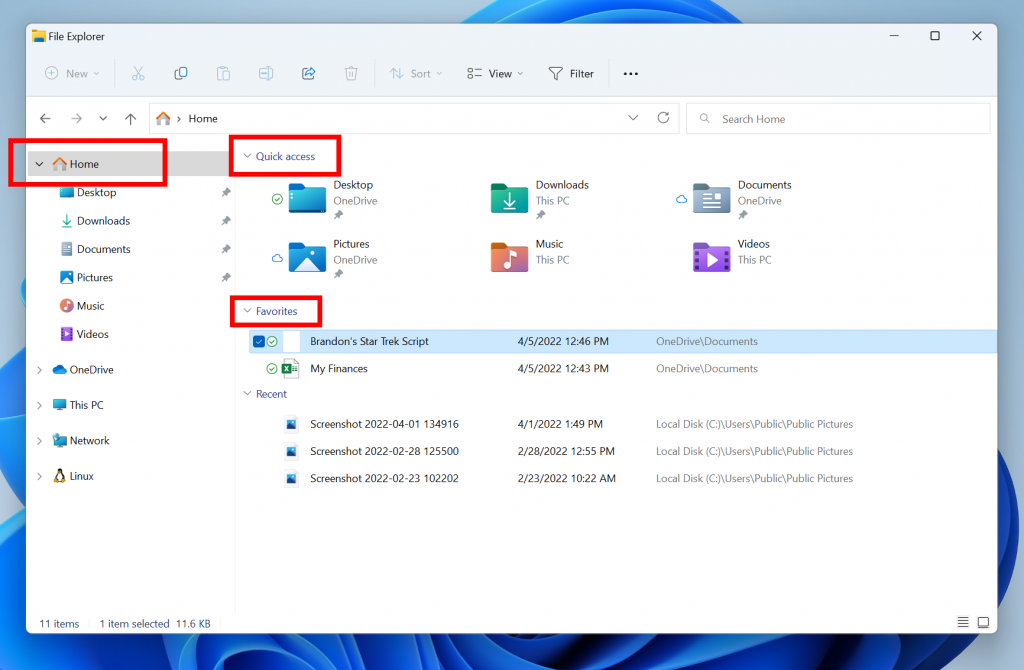
Par exemple « Home » apparait sur la gauche et Accès rapide sur la page principale en lieu et place de « Dossiers » accompagné par la suite de « Favoris » a la place de Fichiers récents. Les fichiers récents et épinglés affichés dans Accueil peuvent être recherchés à l’aide de la zone de recherche de l’Explorateur de fichiers, même s’il ne s’agit pas de fichiers locaux.
Si vous appuyez sur WIN + Z pour ouvrir les mises en page instantanées, toutes les mises en page afficheront désormais les numéros associés. L’idée est d’utiliser les touches numériques pour sélectionner la mise en page souhaitée. L’application Focus propose désormais une incrémentation de 5 minutes pour tout ce qui est inférieur à une demi-heure.
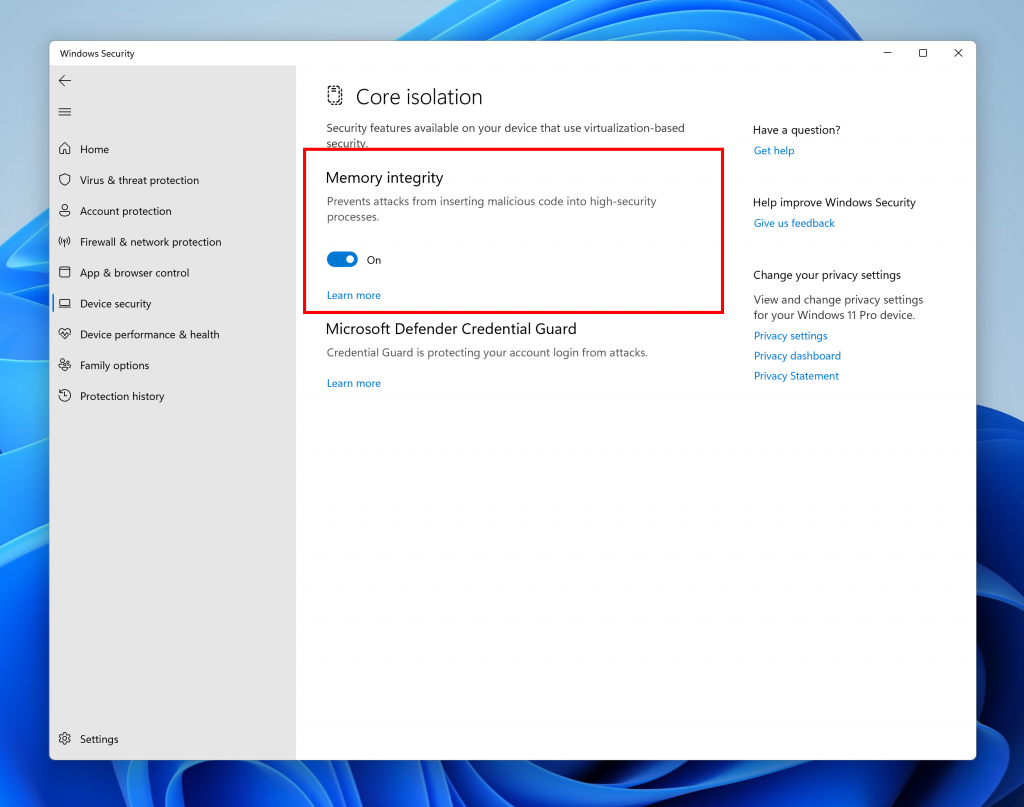
Du côté de la sécurité la protection « intégrité de la mémoire » est conçue pour empêcher les attaques d’insérer du code malveillant dans des processus de haute sécurité. Cette fonctionnalité se trouve à cette adresse
Paramètres > Confidentialité et sécurité > Sécurité Windows > Sécurité des appareils
Microsoft explique que l’OS informera l’utilisateur si cette fonctionnalité est désactivée afin qu’il puisse agir contre des attaques malveillantes.
Enfin nous avons une mise à jour de la disposition du clavier ADLaM pour ajouter l’accès aux parenthèses et à ADLaM Hamza.
A tout ceci s’ajoute plusieurs correctifs. Ils concernent explorer.exe, la barre des tâches, le menu démarrer, rechercher, l’explorateur de fichiers, le module Widgets, les entrées, Paramètres, le fenêtrage ou encore l’accès vocal, les sous-titre en direct, le narrateur, le Gestionnaire des tâches. Il y a également des problèmes connus dont tous les détails sont disponibles en fin d’article.
Windows 11 build 22593, note de version
Fixes
[General]
- Fixed a few more issues impacting explorer.exe reliability in recent flights.
[Taskbar]
- Fixed an issue where app icons were unexpectedly animating in from the upper left when launching a new app.
- Improved the performance of rearranging taskbar icons.
- Addressed an issue in the previous flight leading to duplicate app icons after closing and re-opening an app.
- If you have a lot of apps open, the icons shouldn’t overlap the date and time on your secondary monitors anymore.
- Taskbar will no longer disappear when you enter search over a full screen window.
- Fixed an issue that was causing icon spacing to invert so that it was large when it should be small and vice versa when switching in and out of the tablet-optimized taskbar.
- Tablet-optimized taskbar will now stay visible over full screen apps when expanded and only hide when you collapse it.
- If you have multiple keyboards for your current language, the input indicator will now only show one row of text when the tablet-optimized taskbar is in a collapsed state, so that it doesn’t get clipped.
- Fixed a crash that was causing taskbar to get stuck in the tablet-optimized taskbar view.
- Settings will now remember your taskbar’s auto-hide setting more consistently.
- Mitigated an issue where some app icons in the system tray which were expected to flash weren’t doing that.
- Fixed an issue causing system tray icons to get stuck there even after you closed the application.
- Made a fix for an issue where some mouse move events weren’t being passed to apps for icons in the system tray.
- Addressed an issue leading to a decrease in Notification Center launch reliability in recent flights.
- Mitigated an issue causing the Notification Center and its context to sometimes show the wrong color text for the system’s theme, making it unreadable.
- Updated the names of some of the months in the Simplified and Traditional Chinese lunar calendar to be more accurate.
[Start menu]
- Updated the design of the folders in Start so that they’re a little bigger, making it easier to see the app icons highlighted within the folder without having to open it.
- Fixed an issue where if you created a folder in Start in the same position as a deleted folder, it would show the old name.
- If you tab into naming a folder in Start with your keyboard, you can now tab back out instead of having to hit Esc.
- Fixed an issue where when using the keyboard to select options following WIN + X didn’t work. And dismissing WIN + X should be more consistent now.
- Fixed an issue where the prompt wasn’t coming to the front when launching Windows Terminal as an admin from Start’s right-click context menu (WIN + X).
- The search icon in the taskbar should no longer unexpectedly flash when closing the Start menu.
[Search]
- Made some improvements to help with search indexer thread and memory usage for users with a very high number of indexed items.
- Fixed an issue impacting search reliability (where you would type into the search window or Start and nothing would happen) in recent flights.
- Made another fix to help address an issue where the search searches flyout could get stuck on the screen in a transparent area.
[File Explorer]
- Improved performance of loading Home in File Explorer.
- Fixed a scaling issue where the context menu could be an unexpected size when invoking it on systems with mixed DPI monitors.
- Addressed an issue where the Show More Options entry in the context menu wasn’t working for items in File Explorer’s navigation pane (for example, if you were to right click on This PC).
- Did some work to help reduce the chance you will see “Loading” for app entries in the context menu.
- Fixed an issue which was causing the “Open in Windows Terminal” context menu option to be unexpectedly missing for secondary users in some cases.
- Opening suggested results shown while entering search terms in File Explorer’s search box should now work as expected.
- Mitigated an underlying issue leading to the address bar being inaccessible in certain cases.
- Mitigated an issue leading to increased launch time for certain file types in the previous flight.
[Widgets]
- We fixed the issue where sometimes when pinning from the Feed, the pinned widget is placed at the top instead of below other pinned widgets.
- We fixed the issue where after rearranging widgets in the widgets board, some users experience problems with widgets in the pinned section rendering incorrectly.
[Input]
- Fixed an issue preventing several input UI surfaces from displaying following explorer.exe crashes in recent flights – this included the emoji panel, candidate windows, clipboard history, and the touch keyboard.
- Mitigated an issue where Narrator was silent when launching the emoji panel in certain cases, for example if the search box wasn’t displayed.
- Fixed an issue that was causing custom theme changes in Settings > Personalization > Text input to not save properly sometimes.
- Addressed a few more color issues with the touch keyboard, including where after changing from dark to light mode, the touch keyboard might end up with a mix of dark and light.
- Updated the touch keyboard button so that pressing it always shows the touch keyboard, rather than hiding it if it’s visible.
- Returned the Backspace key to the touch keyboard’s small layout when using Chinese (Traditional).
- Improved reliability of launching the touch keyboard on the login screen.
- You should be able to use the Japanese IME’s context menu on the login screen to change conversion mode now.
- Fixed an issue where the Chinese (Traditional) IMEs were only showing 5 suggested associated phrases when they should have been showing 9.
- Fixed an issue where if you’d set a custom background image under Settings > Personalization > Text Input, the preview wouldn’t show how it looked in the candidate window for Chinese (Simplified).
- Addressed a rendering issue with the corners of the IME toolbar.
- Fixed an issue where the IME toolbar wasn’t hiding and showing correctly when using the previous version of the Japanese IME.
- Improved voice typing reliability.
- Updated voice typing error message “Voice typing is limited on this app” to be “Some voice typing features might not work in this app”, so it’s a little clearer that basic voice typing will still work.
- Fixed an issue causing some voice typing commands not to work, for example “scratch that” (刮除它) in Chinese (Simplified).
- Addressed an issue where the setting “Disable Touch while using Pen” under Settings > Bluetooth & Devices > Pen & Windows Ink would arbitrarily not take effect sometimes on first boot in recent flights.
- Fixed an issue causing the Get-InstalledLanguage and Install-Language PowerShell commands to unexpectedly fail with error 0x8007023E for some languages.
[Settings]
- If keyboard focus is on the chevron for a collapsible region on a Settings page, for example, the Snap windows section under System > Multitasking, you can now use the left and right arrows to expand and collapse the area.
- Fixed an issue impacting reliability of System > Power & Battery.
- When using the custom color picker on Personalization > Colors now, it should appear centered in the window frame and not randomly off to the side.
- Setting your background image fit to “fit” under Personalization > Background should no longer cause the background image preview to become a solid color.
- Addressed another issue that could cause Windows Spotlight to unexpectedly stop updating for a prolonged period of time.
- Fixed an issue that was causing the Settings app to crash when going to focus settings.
- Fixed an issue that was letting keyboard focus go to elements in the contrast theme previews in Accessibility > Contrast Themes that you couldn’t interact with.
- Fixed an issue where leaving the contrast themes editor in Settings by selecting the breadcrumbs would clear the dropdown selection, but the buttons were still acting as if you had a theme selected.
- Updated the text description for voice typing under Accessibility > Speech to make more sense when using the Japanese display language.
- Addressed an issue that was preventing Quick Settings from launching with its new touch gesture.
- Quick Settings will now show the correct icon to represent your audio output device again.
[Windowing]
- Mitigated an issue which could lead to explorer.exe crashes when using ALT + Tab.
- Fixed an issue where the keyboard focus outline in ALT + Tab sometimes was smaller than the displayed thumbnail.
- Addressed an underlying DWM issue which was leading to crashes when using touch gestures from the sides of the screen.
- Fixed a DWM crash when rotating the screen.
- Mitigated an issue leading to some lag when resizing two apps snapped side by side in certain cases.
- Fixed an issue where snap assist could unexpectedly dismiss if the initial window wouldn’t fit into the selected zone size. Now we resize the snap assist regions accordingly when minimum window size of the initial snapped window is larger than the selected zone.
- If you invoke Task View with touch, the close buttons should no longer overlap with the window titles.
- Hovering your mouse over the tooltip with the Desktop’s name will no longer unexpectedly make the Desktops flyout dismiss.
- Using drag and drop to reorder your Desktops via the Desktop flyout should no longer leave a thumbnail of the Desktop you moved stuck on the screen.
[Voice access]
- Fixed a crash that was impacting voice access reliability.
- Addressed an issue that was preventing voice access’s speech models from downloading correctly.
[Live captions]
- Addressed an underlying issue leading to live captions showing a download error, even though the download had actually completed successfully.
- Live captions will now remember your chosen settings for position across sessions.
- Mitigated an issue where the live captions position changed to floating when entering full screen, but the settings incorrectly showed the last position still.
- Removed the live captions notification about audio playing from multiple apps as it was popping up repeatedly during usage.
- The border of the live captions window will now match the style of all other borders in contrast themes.
[Narrator]
- We fixed the issue that was causing natural voices to break up sporadically in recent builds.
- Narrator will now read out the word minutes with the duration times listed in Settings for focus options.
- Fixed an issue that was causing Narrator to read dialog buttons incorrectly in scan mode.
[Task Manager]
- Removed backplate (colored square) from UWP app icons were displayed in Task Manager.
- Mitigated an issue where the one side of the View button did not appear to do anything.
- Fixed an issue which was causing the real time update speed to get set to Paused on its own. Please note, if you were impacted by this, you will need to make a one-time change to set the setting back to your preferred update speed after upgrading to this build.
[Other]
- Mitigated an issue which was leading to a black (albeit interactable) screen when playing certain full screen games with Auto HDR enabled.
- Fixed a memory leak in Connected Devices Platform User Service.
- The volume and brightness flyouts you get when using your hardware keys will no longer show a focus window outline on top of them.
- If WIN + Alt + K is pressed when a supported app isn’t running, the pop-up text displayed will now say “No supported apps in use for mic mute”, instead of “Mic mute unavailable”, so it’s clearer.
- Addressed an issue which was leading to unexpected errors being displayed in Event Viewer when conhost.exe was activated.
NOTE: Some fixes noted here in Insider Preview builds from the active development branch may make their way into the servicing updates for the released version of Windows 11 that became generally available on October 5th, 2021.
Known issues
[General]
- We will not be offering new builds to Windows Insiders in China on Lenovo PCs.
- Windows Insiders running Windows 10 who join the Dev or Beta Channels to get the latest builds may encounter a download error code 0xc8000402 while trying to download the latest build. As a workaround, please join the Release Preview Channel first, install Windows 11 from there (Build 22000.xxxx), and then switch to the Dev or Beta Channel to receive the latest Insider Preview build. This issue is understood and will be fixed in an upcoming build.
- We’re investigating reports that a few Insiders have been experiencing an issue where explorer.exe is crashing repeatedly in a loop in the latest builds and unable to successfully load. This build includes a mitigation that may help some Insiders who were experiencing this.
- When opening Group Policy editor, an Administrative Template error will pop up. Click “Ok” to dismiss and continue using Group Policy editor normally.
- Devices using Windows Information Protection (formerly EDP) policies will not be able to access controlled data via protected apps such as Outlook, Word, Microsoft Edge, etc. on this build. It is recommended that users temporarily pause updates under Settings > Windows Update until a new Insider Preview build is released with a fix. If you have installed Build 22593 already, you can roll back to the prior build to restore expected data access.
[Taskbar]
- The taskbar doesn’t always automatically collapse after launching an app or tapping outside of the expanded taskbar on 2-in-1 devices.
- Some areas of the OS are not yet tracking the height of the expanded taskbar on 2-in-1 devices so you may see overlapping components.
- We’re working on fixing an issue where hovering over some app icons in the system tray isn’t showing previews or tooltips.
[File Explorer]
- We’re working on fixing issues regarding icon sizing, visual bugs, and text clipping in the flyout showing OneDrive storage.
- Using the right-click option to rename a file in File Explorer will cause explorer.exe to crash. As a workaround, please single-click to highlight the file and use the rename button in the File Explorer command bar to complete the rename process.
[Widgets]
- The widgets board may not open successfully when using the gesture from the side of the screen. If you are impacted, please tap the Widgets icon in the taskbar for now instead.
[Network]
- We’re investigating reports from the previous flight of internet connectivity issues when certain VPNs are connected.
[Live captions]
- Certain apps in full screen (e.g., video players) prevent live captions from being visible.
- Certain apps positioned near the top of the screen and closed before live captions is run will re-launch behind the live captions window positioned at top. Use the system menu (ALT + Spacebar) while the app has focus to move the app’s window further down.
- The very top of maximized apps (e.g., title bar window management buttons) can’t be reached with touch while live captions is positioned at the top.
